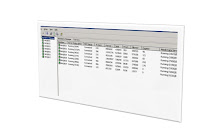
We are in the middle of big migration to new Datacenter. I have build migration strategy for the existing enterprise BES farm, 7 BES servers, several thousands of users. I have decided to share some of the questions and answers I had to include my assessment and migration plan with you all. I hope, this document will may assist you in regards to BES migration. As always do not forget to backup your database with any type of operations. Make sure the communication with end users has taken place and all required permission for the migration is worked out. (Politics)
Question:
Moving BES SQL Database to different location then BES servers would or would not cause issues such as bad user experience latency and etc.
Answer:
If it is all possible avoid doing this action. Mail agent, dispatcher services and other BES services depends on SQL database, these services interact with the SQL database in day to day operations with BES server; these are extended resources therefore latency will be issues if the Database is in the different location (latency factor) when BES servers in another location
Question:
What would be good way of accomplishing moving existing BES server from one location to another location in heavily used BES environment.
Answer:
Stand up new BES server in the new location add them into existing BES farm. Move the SQL database to the new location, step moving SQL database is included into this assessment.
- Move BES database into new location
- Move BB users from existing server BES server to newly build BES server.
- Move users in batch not all of them at the same time. Moving BES users is not extensive process as moving
- Mailboxes, recommended are 80 to 100 users at a time.
3.When all users are moved into new BES far in the new location , wait for some time and make sure Bes operation are stable as it was.
- Schedule down time for upgrade path and follow the steps to upgrade the BES servers to latest version Latest SP version BES 4.1 SP4
It is critical and important to remember the first server upgrade is the most important. Work with BES support to get the first server upgraded correctly, this process will upgrade the SQL database automatically. After this is done, it is fairly easy to upgrade the rest of the Bes server since installing BES binaries is the only task
Migration BES Database step by Step
Here are the steps to migrate your BlackBerry Enterprise Server Database from one machine to another SQL Server:
- Backup the existing database. Stop BlackBerry Enterprise Server Services if SQL will be down.
- Copy the .MDF and .LDF files of your BlackBerry Enterprise Server Database to a safe location.
- Once the new SQL machine is up, run the CreateDB RIM tool. The goal of running the tool is to have it create the BlackBerry Enterprise Server's custom error messages, procedures, jobs and triggers in SQL. It also creates a database.
- This is usually done during a BlackBerry Enterprise Server install, but can be run manually with CreateDB.
- So what we'll do is run CreateDB so it can create all the jobs, etc. that we'll need and it will also create a database. We'll just create a temporary database then delete it.
- Extract your version of BlackBerry Enterprise Server to a temporary location. Copy the Database folder to the SQL Server. This Database folder contains CreateDB.
- You'll see a file in the Database folder called BESMgmt.cfg. This is the configuration file CreateDB will use to run its database scripts. Open BESMgmt.cfg with Notepad.
- Starting from the top of the file you'll see the "DATABASE_NAME" variable. Change this from BESMgmt and call the database something temporary like "BESTemp."
- Scroll down the file and locate "USERID" and "PASSWORD." Specify these for SQL Authentication. Leave blank to use the account you're logged in with.
- Scroll down the BESMgmt.cfg file and find the "SERVER" value. Since we'll be running this locally "local"
- will work just fine unless you use a SQL Server instance name. If so specify the SQL Server instance by changing "local" to this format: <servername>\<instancename>. So, for example: SQL01\Instance01.
- Save and close the BESMgmt.cfg file.
- Login to SQL with the SA account. Open a command prompt and navigate to the Database folder where CreateDB resides.
Type the following command:
createdb besmgmt.cfg
Press Enter. It will create the BESTemp database and run all the other necessary scripts to run a BlackBerry Database on SQL.
- Place your production BES Database in the SQL database folder. Mount your production database.On the BlackBerry Enterprise Server locate the Start Menu > Programs > BlackBerry Enterprise Server and click BlackBerry Server Configuration. On the Database Connectivity tab ensure it's pointing to the correct database.
- Start BlackBerry Enterprise Server Services
- When it's complete open the SQL Management Studio and delete the BESTemp database. It's not necessary to keep.
Best,
Oz ozugurlu

No comments:
Post a Comment